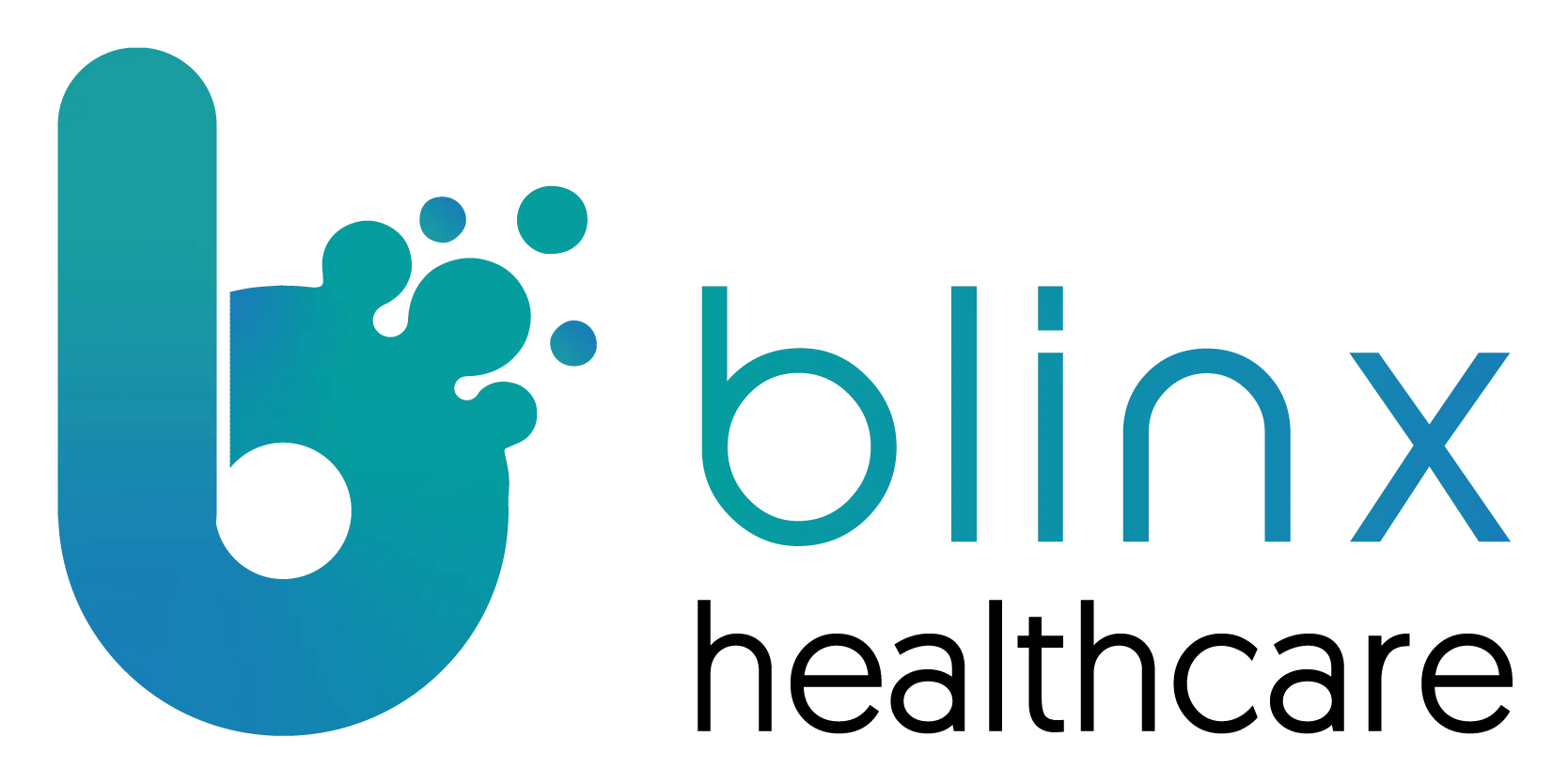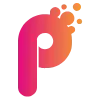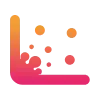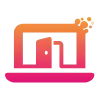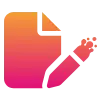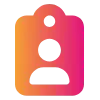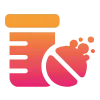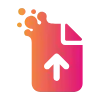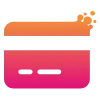New Features
Powerful new tools and capabilities added to PACO to help you work smarter and deliver even better care
Scheduler, Health Forms & Digital Front Door
Implement Inactivity-Based Auto-Refresh and Logout for Patient-Facing Screens:
We’ve introduced automatic inactivity detection on all patient-facing screens, including booking links, health forms, and Digital Front Door flows.
If a user is inactive for 5 minutes, they’ll receive a warning with a 2-minute countdown before the page refreshes and returns to the homepage. Typing, clicking, scrolling, or moving the mouse will reset the timer. A clear “Extend My Time” button lets users continue without interruption.
What this means for you:
Prevents patients from leaving booking or form pages open indefinitely
Keeps appointment availability and form session data current
Improves security by returning inactive users to the homepage
Digital Front Door
Scroll-to-view required for clinical safety warnings:
We’ve improved clinical safety by requiring users to scroll to the bottom of pop-up warnings before the I understand button becomes active.
Previously, warnings could be closed immediately without reading the full content, increasing the risk of missing critical safety information. This change ensures the full message is displayed and acknowledged before dismissal.
What this means for you:
Users must scroll through the entire warning before continuing
Reduces risk of missing key safety information
Supports safer and more informed decision-making
New "Inherit Availability" Setting for Child Nodes in DFD Configuration:
Previously, when a parent node in the Digital Front Door had specific availability rules (e.g. date ranges, days of the week, or times of day), these settings were not automatically applied to child nodes. This meant that child nodes could still appear even when the parent was inactive, and administrators had to manually duplicate availability rules.
We’ve now introduced an option on child nodes to “Inherit availability from parent node”, making configuration faster and ensuring patients only see options that are valid and active.
What this means for you:
Reduced admin time by avoiding duplicate configuration across nodes
Patients will only see child options when the parent node is active
Simpler, more consistent setup for Digital Front Door
Lower risk of showing options that should be unavailable
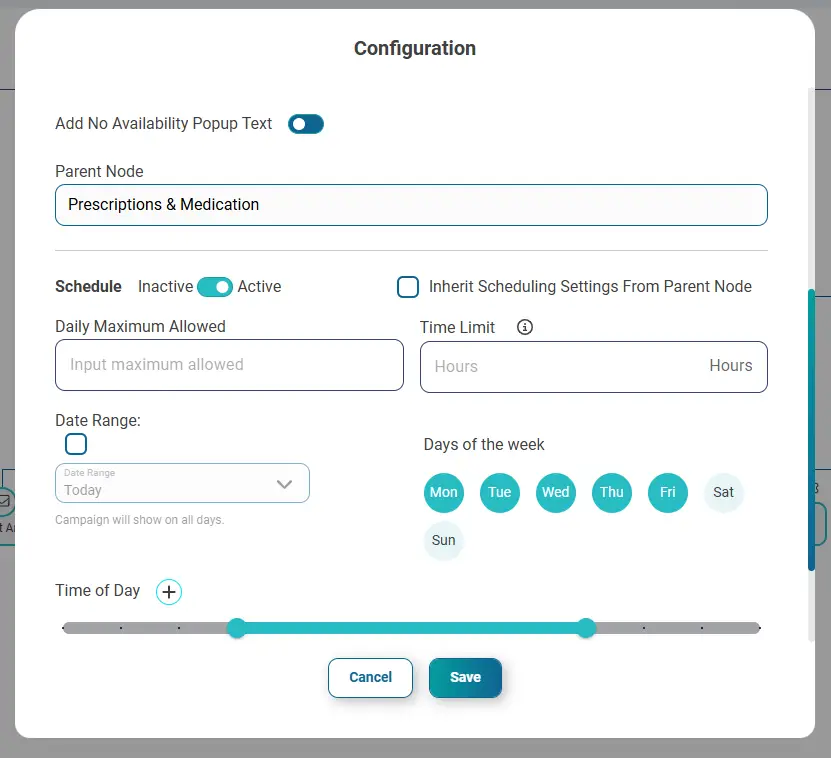
Analytics
New Advanced Search To Become Standard:
The new Advanced Search is now default in Analytics, giving you a faster and easier way to find what you need. For a short time, you can still switch back to the old version by clicking “existing version”.
What this means for you:
Import patient lists directly from your clinical system
Better tools for searching and managing patient lists
A simpler experience with more powerful options
Improvements
Enhancements that make PACO more intuitive and efficient - Your feedback in action
Appointment Book
Appointment Book – Sessions Now Displayed in Time Order:
We’ve improved PACO Connect’s Appointment Book so that sessions for each clinician now appear in the correct time order for the day.
Previously, sessions were listed in the order they were added to the system, which could mean an afternoon session appeared before a morning session. This sometimes made the day’s schedule look confusing and could lead to mistakes when booking appointments.
With this update, the Appointment Book will always show sessions in order of their start time, making the daily view easier to read and use.
What this means for you:
Clearer schedules – Sessions now appear in the correct sequence from earliest to latest.
Reduced booking errors – Easier to see which sessions are available at what times.
Faster scanning – Quickly understand the day’s flow without double-checking times.
Campaigns
Edit schedule details for existing campaigns:
You can now edit the schedule settings of an existing scheduled campaign — including start date, end date, frequency, and time — without having to rebuild the entire campaign.
Previously, these settings were locked after creation, meaning any changes required duplicating and reconfiguring the whole campaign. This update saves time and makes campaign management more flexible.
If your recurring campaign used the old hourly recurrence method, you’ll be prompted to switch to one of the new options: Days of the week or Days of the month. These give you greater control over when your campaign runs.
What this means for you:
Update campaign schedules without duplicating the campaign
Change start/end dates, frequency, and time at any point
Greater control with “Days of the week” or “Days of the month” recurrence options
Easier and faster campaign management
Analytics
Faster, clearer Analytics searches:
We’ve made a series of small improvements to the Analytics front end to make searching quicker and results easier to read.
Changes include setting the default date range to “All time”, loading fewer columns and rows by default for faster queries, and simplifying column names. You’ll also now see the selected date range in the date picker, and get a clear error message if a search fails on the back end — helping you distinguish it from a genuine “0 patients found” result.
What this means for you:
Faster searches with fewer columns and rows loaded by default
Easier-to-read column names
Default date range set to “All time” for convenience
Date range clearly shown in the picker
Clear error message when a search fails, instead of appearing as “0 results”
New columns in “Consultations Without Observations”:
We’ve added new columns to the Consultations Without Observations tab in PACO Analytics to give you a clearer view of patient and system data.
The existing Appointment Book column has been renamed Clinical System.
A new Appointment Book column has been added alongside it.
New columns include Appointment Time, Patient Home Organisation, and Service Provider Organisation.
All new columns are visible by default and include a dropdown filter for quick sorting.
What this means for you:
Easier tracking of consultations without observations
Clearer view of patient, appointment, and system data in one place
Better insights for managing demand and capacity
Security improvements to Advanced Search:
We’ve made behind-the-scenes security enhancements to Advanced Search.
These changes strengthen system protection but do not alter how Advanced Search looks or behaves for users. Everything will continue to work as before.
What this means for you:
Stronger security controls applied to Advanced Search
No change in day-to-day use or functionality
Peace of mind with improved protection in the background
Patient Search
Patient search now removes deleted patient from search:
We’ve updated the Patient Search so that patients marked as deleted are hidden by default.
Previously, deleted patient records appeared in search results even though no actions could be performed on them, creating clutter and potential for mistakes. You can now choose to include these patients by clicking “Include Deleted Patients” if needed. Deleted patients also remain visible in Analytics for historical reporting.
What this means for you:
See only active patients in search results by default
Reduce clutter and avoid errors when selecting patients
Still access deleted patient data in Analytics for reporting
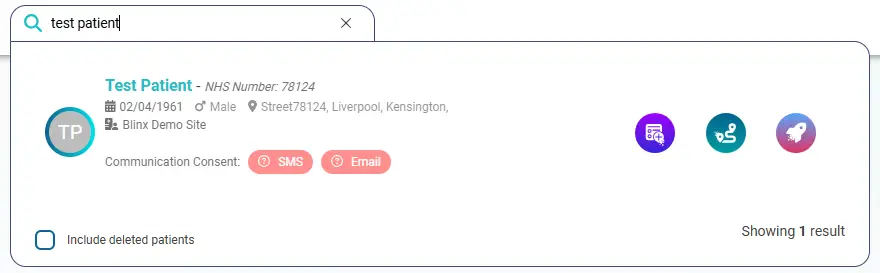
Configuration
Smoother scrolling in Scheduler Config:
We’ve improved scrolling in Scheduler Config so it’s now smooth and responsive, even with large numbers of campaigns and slot types.
Previously, the lines connecting campaigns to slot types didn’t move fluidly with the scroll, creating a choppy, unstable experience. These lines now move seamlessly with the interface, making navigation and configuration much smoother.
What this means for you:
Navigate large campaign/slot type lists without choppy scrolling
See connection lines move fluidly for better visual stability
TPP
Improved user attribution for Health Form submissions in TPP:
We’ve improved how Health Form submissions are attributed in TPP practices.
Now, when a Health Form is submitted, the Journal entry includes the name of the user who submitted it, making it clear in TPP who took the action.
We’ve also updated the User Management page to make it clearer for TPP sites that linking to clinical system users is not currently supported.
What this means for you:
Journal entries in TPP now show who submitted a Health Form
Improves governance and clinical transparency
Clearer guidance in User Management for TPP sites on user linkage limitations
Rocketbar
Links from Rocketbar Message Inbox now open in resizable, closable windows:
We’ve improved how links from the Rocketbar Message Inbox (such as the patient scheduler link) open.
Previously, these links opened in a windowless frame that couldn’t be closed easily. They now open in a proper window that you can resize and close, making it more convenient to work with linked content.
What this means for you:
Easily close windows after using patient links
Resize windows to view content more comfortably
Smoother experience when accessing links sent to patients
Health Form
Clear Health Form Notifications for All Users After Review Completion:
Previously, when one user saved a Health Form to the patient record, the form was marked as “Reviewed” but still appeared in the notifications of other assigned reviewers. This caused confusion and sometimes led to the same form being saved more than once. This has now been fixed. Once a Health Form is reviewed and saved, it will be removed from all other reviewers’ notification panel and clearly shown as “Reviewed” for everyone.
What this means for you:
Reviewed forms no longer stay in multiple inboxes
Mitigates the risk of saving the same form twice
Improves clarity and confidence in your workflow
PACO Connect
Instant PACO Connect Appointment Book Updates with Real-Time Push Refresh:
Previously, the appointment book refreshed every 30 seconds using polling, meaning users could wait up to half a minute to see changes such as appointment status updates. We’ve now replaced this with a push-based mechanism that updates all open instances of the diary instantly whenever a change is made. This ensures all users see the latest appointment information in real time, across all devices.
What this means for you:
Appointment status changes are now visible immediately
No more waiting for the 30-second refresh cycle
More responsive and accurate diary view, even with many users connected
Fixes
Resolved bugs to keep PACO running seamlessly when it matters most.
PACO Connect
PACO Connect now remembers your appointment book selection:
We’ve fixed an issue where PACO Connect would forget which appointment book you had selected if you left the Appointment Book screen and came back.
Now, the system will remember your last selection during the same session, so you don’t have to reselect it every time — making navigation quicker and reducing frustration.
What this means for you:
No more reselecting your appointment book when moving between screens
Saves time and keeps your workflow smooth
Less disruption when managing appointments
Accurate patient details in side panel for patients without NHS numbers:
We’ve fixed an issue in the PACO Connect appointment side panel where patients without an NHS number could display information from multiple other patients who also had no NHS number.
The panel will now always display the correct details for the selected patient, whether or not an NHS number is present.
What this means for you:
View the right patient’s information even if they have no NHS number
Prevents unrelated patient records from appearing in the side panel
Improves accuracy and confidentiality of displayed data
Quick Send
Quick Send crash fixed when loading patient attachments:
We’ve fixed a problem where Quick Send could crash when opening it for a patient with attachments from EMIS or TPP. This happened because the system had trouble handling certain types of attachment data.
Now, Quick Send will open as expected and attachments will load without causing the system to crash.
What this means for you:
Quick Send works reliably for patients with attachments
Attachments load smoothly without errors
A more stable and consistent experience when sending information
Health Forms
You can now remove EMIS headers from health forms and keep the change:
We’ve fixed a problem where removing an EMIS header from a health form didn’t actually save your change. Even after deleting the header and saving, it would reappear the next time you opened the form.
Now, when you remove an EMIS header and save, the change will stick. This means you have full control over whether SNOMED codes are saved as “problems” or not.
What this means for you:
You can reliably remove EMIS headers from health forms
SNOMED codes won’t save as “problems” unless you choose
More flexibility and accuracy when setting up health forms
Time-limited Health Form expiry now works from original request time:
We’ve fixed an issue where the countdown timer for time-limited Health Forms accessed via the Digital Front Door (DFD) was incorrectly resetting when a patient entered their access code.
Previously, this meant patients could extend their submission window simply by waiting before entering the code, leading to later-than-expected submissions. The timer now continues from the original request time, ensuring forms expire when intended.
What this means for you:
Time-limited forms will always expire based on the original request time
Prevents patients from gaining extra time by delaying access code entry
Supports triage workflows by ensuring timely form submissions
Health Form answers now appear under the correct EMIS header:
We fixed an issue where Health Form answers were always saved in EMIS under the default “Problem” header — even if you had assigned a different header such as History, Medication, or Referral.
Now, when you set a specific header in the Health Form Designer, it will be respected in EMIS. This means your data will be recorded more accurately and be easier to work with for clinical teams.
What this means for you:
Answers will be saved under the correct EMIS header
Improved accuracy of patient records
Easier organisation and use of clinical data
User Management
Editing a user’s access no longer removes permissions you can’t see:
We’ve fixed an issue where, when editing a user’s access in PACO, any organisations you couldn’t see would be accidentally removed from that user’s profile when you saved changes.
Now, you can only change access for organisations you have permission to manage — all other access will stay the same. This prevents accidental loss of access and avoids the hassle of having to re-add it later.
What this means for you:
Editing a user’s profile won’t remove permissions you can’t see
Prevents accidental loss of access to organisations
Reduces admin time spent fixing access issues
Digital Front Door
Child node schedules preserved when parent node is set inactive:
We’ve fixed an issue where setting a parent node in the Digital Front Door to “Inactive” would delete all date and time settings on its child nodes.
Practices often have complex schedules on child nodes — such as varying open/close times, days of the week, and specific date ranges — and previously all of this configuration was lost when the parent node was deactivated. Now, these settings are preserved, so you can toggle the parent node off without losing detailed scheduling.
What this means for you:
Turn off a parent node without wiping child node schedules
Keep complex opening hours and date settings intact
Reduce reconfiguration time and avoid access disruptions
Scheduler
Fix for rebooking from confirmation links:
We’ve fixed an issue where clicking a confirmation link to cancel or reschedule an appointment could show an error message instead of letting you make changes.
Now, you can use the confirmation link to cancel or reschedule your appointment without any problems.
What this means for you:
Cancel or reschedule appointments directly from the confirmation link
Smoother, frustration-free booking experience
Fewer errors and clearer guidance when managing appointments
Booking links now handle time limits across midnight:
We’ve fixed an issue in Scheduler Config where booking links using an hours-based slot limit did not correctly add a day when the limit crossed midnight.
For example, if the current time was 1pm and the slot limit was 12 hours, the system should have shown appointments until 1am the following day. Instead, it incorrectly set the limit to 1am on the same day, treating it as a past time and showing no appointments. This has now been resolved.
What this means for you:
Booking links now correctly handle slot limits that cross midnight
Patients can see all valid appointments within the set hours limit
Prevents missing availability when limits extend into the next day
Care Navigation
Care Navigation forms now correctly show if a submission fails:
We fixed an issue where some Care Navigation Health Forms for EMIS practices looked like they had been submitted successfully, but in fact didn’t reach the clinician’s inbox.
Now, you’ll only see a “successfully submitted” message if the form actually goes through. If there’s a problem, the system will alert you and give options to retry, so patient information always reaches the right team.
What this means for you:
You’ll know for sure when a form has been submitted successfully
Clinicians won’t miss important patient information
Reduced risk of confusion or errors in patient care
Campaigns
Scheduled campaigns now work for all practices in a shared list:
We’ve fixed a problem where some scheduled campaigns didn’t work properly for every practice in a shared patient list.
Before, if a practice didn’t have any patients in the list at the time the campaign was created, it wouldn’t be included — meaning patients from that practice could get the campaign later but their booking link wouldn’t work.
Now, all practices in the shared list will be included from the start, so every eligible patient gets a working booking link and the same smooth experience.
What this means for you:
Campaigns now work for every practice in a shared list
Booking links will always work for all eligible patients
More consistent, reliable communication for everyone
Quick Pay
All products now load correctly in Quick Pay:
We fixed an issue where not all products were showing when using Quick Pay.
Now, products will continue to load as you scroll, so you can see and select everything without missing items.
What this means for you:
All available products appear in Quick Pay
No missing items when browsing
Easier, smoother checkout process
Quick Book
Fixed Issue Finding Sessions in Quick Book:
Previously, in PACO Connect’s Quick Book feature, selecting a patient without first choosing a Slot Type could cause the session list to fail to load. This resulted in blank screens, no available appointments showing, or timeouts loading the appointments. The issue has now been resolved so that sessions and appointments load correctly regardless of whether a Slot Type is selected first.
What this means for you:
Session and appointment lists will now load correctly when using Quick Book
No more blank screens or timeouts
Faster and more reliable booking workflow
Inclusive gender filtering in Quick Book:
We’ve fixed an issue in Quick Book where clinicians with no gender specified or marked as “Prefer not to say” were excluded if all other clinicians in the appointment book shared the same gender.
Now, gender filtering only auto-applies when all clinicians have the same specified gender. If any clinician has an unspecified or neutral gender, no filter is automatically set, and the “I don’t mind” option always remains available.
What this means for you:
Clinicians with unspecified or neutral gender are no longer excluded
Gender filters only auto-apply when all clinicians share the same specified gender
“I don’t mind” option always available to view all clinicians unless all clinicians marked as a single gender.
Quick Book now shows appointments within the next 10 minutes:
We’ve fixed an issue where Quick Book skipped over appointment slots within the next 10 minutes, even if they were available and could be booked directly from the calendar.
Now, Quick Book will display all upcoming slots unless the time has already passed — making it easier to offer last-minute appointments to patients.
What this means for you:
See and book short-notice appointments through Quick Book
Match availability shown in Quick Book with the main calendar
Reduce wasted slots and improve appointment utilisation
Appointment Reminder
Correct appointment details in external reminders:
We’ve fixed an issue where external appointment reminders using {{{appointment_details}}} were not filling in the correct information.
Previously, reminders displayed blank or incomplete details instead of showing the appointment date, time, location, and clinician. The placeholder now expands correctly, with or without an end time, ensuring patients receive clear and accurate appointment information.
What this means for you:
External reminders now show full appointment details (date, time, location, clinician)
Correct wording is used whether or not an end time exists
Patients receive clear, accurate reminder messages every time
Rocketbar
Correct domain routing from Rocketbar menu:
We’ve fixed an issue where the “…” menu in the Rocketbar always redirected users to the generic blinx.blinxpaco.com domain, instead of their correct client-specific domain.
Now, the menu correctly routes users based on their organisation domain (e.g. liverpool.blinxpaco.com), ensuring proper access, performance, and SSO functionality.
What this means for you:
Rocketbar menu links now open the correct client-specific domain
Improved SSO reliability and reduced login failures
Better performance when accessing Care Navigator or PACO GP
Help Us Support You More Effectively
Please continue raising tickets via the Help Desk – it’s the best way to flag issues and help us improve PACO for everyone.