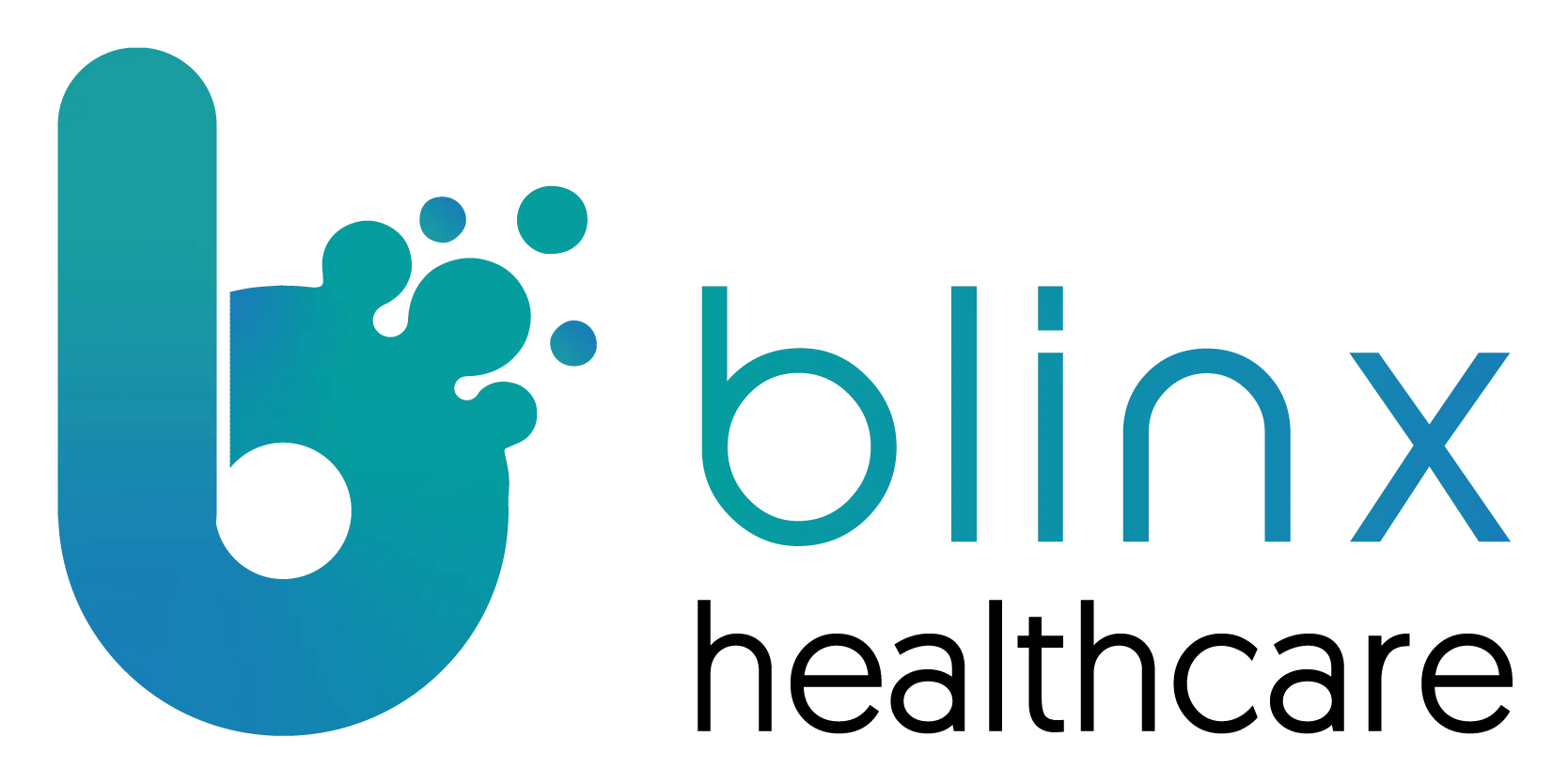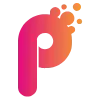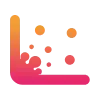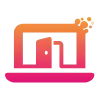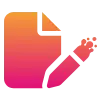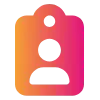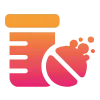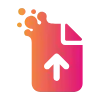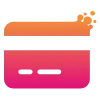New Features
Powerful new tools and capabilities added to PACO to help you work smarter and deliver even better care
No New Features
This release has no new features
Improvements
Enhancements that make PACO more intuitive and efficient - Your feedback in action
Comms Hub
Timer Control Modal Now Only Appears In Patient Sequence Tab:
Previously, when editing a campaign, the Timer Control warning modal would appear unexpectedly — even outside the Patient Sequence tab. This caused confusion as the modal is only relevant when configuring sequencing rules (e.g., booking last vs. form last).
This has now been fixed so that the Timer Control modal only appears when you open the Patient Sequence tab, ensuring the warning is shown in the right place and at the right time.
What this means for you:
Timer Control modal will no longer appear outside the Patient Sequence tab
Campaign editing is less confusing and more streamlined
Sequencing rules are clearly explained only when relevant
Rocketbar
Reviewer filter in Rocketbar now remembers your selection:
We’ve improved the Health Form Inbox in Rocketbar so that when you select a Reviewer—for example, to cover a colleague who is off sick—that choice now stays in place even if you close the inbox or switch between different modules.
This makes it easier to review forms on behalf of colleagues without having to reset the filter every time, helping your team stay organised and avoid duplicated work.
What this means for you:
The reviewer filter now “sticks,” saving time when covering for colleagues
Easier to manage and review health forms across the team
A smoother, more efficient workflow in the Health Form Inbox
Care Navigator
Pop-up Buttons No Longer Direct to Blank Page in Care Navigator:
We’ve improved Care Navigator so that when you click a button that opens a pop-up with no further action, you now stay on the same page after viewing it.
Previously, clicking these buttons could sometimes redirect you to a blank page, disrupting your workflow. This update makes the experience smoother and more consistent across the platform.
What this means for you:
No more unnecessary page changes when using pop-ups
A smoother, more predictable workflow
Consistent behaviour across Care Navigator and the rest of the platform
Fixes
Resolved bugs to keep PACO running seamlessly when it matters most.
Analytics
Map View Now Works Consistently Across All Report Types:
Previously, the map view was intermittently unavailable in certain scenarios. This issue affected shared reports, multi-organisational reports, and imported reports. Local, non-imported reports were unaffected and displayed correctly.
This has now been fixed so that all map reports—whether single or multi-organisation, shared, or imported from an external system—will correctly display patient locations without error.
What this means for you:
Map view works reliably across all report types
Shared and multi-organisational reports will display patient locations as expected
Imported searches will no longer block map view functionality
Comms Hub
Fix for saving Guidance & Advice campaigns:
We’ve fixed an issue where updating certain campaigns (such as toggling send language) incorrectly displayed an error requiring Confirmation and Reminder templates.
This requirement only applies to Appointment Booking campaigns, but was being triggered for Guidance & Advice campaigns as well. The error no longer appears, and updates save correctly. We’ve also improved the organisation selector so long practice names no longer overspill.
What this means for you:
Save Guidance & Advice campaigns without incorrect error messages
Updates apply smoothly without needing Confirmation or Reminder templates
Cleaner display of long practice names in the organisation selector
CSV export from Patient Manager in Comms Hub now outputs correct patient information:
Previously, when exporting patient lists from the Patient Manager in Comms Hub, the generated CSV file incorrectly contained only 0s and 1s instead of the actual patient details such as names, IDs, and dates. This prevented users from being able to use the exported data for reporting or analysis.
This issue has now been resolved so that exported CSV files correctly reflect the patient information shown in the table.
What this means for you:
CSV exports now contain full, accurate patient details
Data can be reliably used for reporting, auditing, or external analysis
Eliminates the need for manual workarounds to extract patient data
Coming Soon
A sneak peek at what's coming your way soon.
PACO Connect
Week & Month View to Show Slot Counts in Appointment Book:
Currently, the Week and Month views show every individual appointment slot, which can feel cluttered and slow on busy schedules.
Soon, these views will show a simple count of slots per day. Click a count to drill into the Day view with your active filters still applied.
This will make it easier to see which days are busy, improve loading speed, and keep the interface clean.
“Today” Shortcut Button in Appointment Book:
We’re adding a “Today” shortcut button on the Appointment Book page. When clicked, it will instantly snap the view back to today’s date, allowing users to quickly reorient themselves and reduce the risk of scheduling or viewing errors. Users will be able to use the button at any time, regardless of their current position in the Appointment Book.
“Reset All Filters” Button in Appointment Book:
We’re adding a “Reset All Filters” button that instantly clears all active filters—from both the filter drop-down and quick filter bar—returning the Appointment Book to its default unfiltered state. Users will be able to click a single button to quickly reset the view and improve workflow efficiency.
Room Management Configuration and Display in Appointment Book:
Currently, users can assign sessions to clinicians and locations in PACO Connect, but there is no way to specify which room within a location a session will take place. This can lead to booking conflicts and reduced operational clarity.
We’re introducing room management with three key updates:
- Configuration – Location: Define multiple rooms under each location.
- Configuration – Session: Select a room when assigning a clinician and location to a session (optional).
- Appointment Book: View the assigned room in the session details panel.
Users will be able to configure rooms, assign rooms to sessions, and see the room displayed in the Appointment Book, improving coordination and supporting future reporting or filtering by room.
Extend Right‑Click Slot Menu in Appointment Book:
In PACO Connect’s Appointment Book, right‑clicking a booked slot currently only allows users to change appointment status or cancel the appointment. To edit other slot details, users must open the Edit Session modal, adding extra clicks and context switching.
We’re extending the right‑click menu to include key edit actions—specifically, Change slot type and Change Health Form—so users can make quick adjustments without opening the Edit Session modal. Changes apply immediately and respect user permissions.
Users will be able to right‑click a slot and directly edit the slot type or linked Health Form, improving workflow efficiency and reducing the risk of errors.
Appointment Type Icons in Appointment Book:
We’re adding appointment type icons next to each booking (e.g., face-to-face, phone, video), following the design pattern already established in PACO GP and Rocketbar. This visual cue will help staff process appointments more efficiently, reduce errors, and support better clinic coordination.
Staff will be able to quickly see the type of consultation at a glance, without needing to open the booking details.
Bulk Change Appointment Statuses in Preview Session:
We’re adding the ability to bulk change appointment statuses (e.g., Arrived, DNA, Consultation Started) directly from the Preview Session screen. Users will be able to select multiple booked slots and apply a new status to all selected appointments at once, with changes reflected across the system in real time. This will improve efficiency and reduce the risk of missed updates.
Reason Code Field When Booking into PACO Connect Slot:
We’re adding a Reason Code field alongside the existing booking notes. This will allow staff to select a structured reason code from a configurable dropdown, ensuring bookings are recorded consistently and supporting reporting, audits, and clinical workflows. The selected code will be saved with the appointment and available for downstream reporting and integration.
Enable Slot Booking into PACO Connect via Health Form:
Currently, Health Form slot bookings can only go to external systems such as EMIS or SystmOne. PACO Connect now supports booking directly into its internal appointment system from Health Forms.
Users will be able to book PACO Connect appointments from the Health Form interface, with all relevant Health Form data—Reason Codes, Comments, and Booking Notes—passed through. Configuration options are available in the Health Form Designer, and bookings can be managed via both the Inbox and Quick Form modal, streamlining workflows and improving data capture and triage efficiency.
Equity of Care: Slot Access Limits and Release Rules for Shared Sessions:
To support fair access across networked organisations, administrators will soon be able to define percentage-based booking limits for shared sessions, ensuring each organisation can only book their allocated share of slots.
Additionally, unbooked slots will release to all organisations within a configurable time window before the session starts (e.g., 24 hours), helping maximise utilisation and maintain equitable access. Users will see and respect these limits when booking, improving fairness and efficiency across shared sessions.
Archive and Unarchive Slot Types, Locations, and Appointment Books:
As practices’ use of PACO Connect evolves, some configuration items—like slot types, locations, and appointment books—may become obsolete. Currently, there is no supported way to retire these items, leading some users to rename them, which can clutter workflows and reports.
We’re introducing an Archive mechanism that lets admin users archive or unarchive slot types, locations, and appointment books. Archived items are hidden from creation/edit workflows across PACO Connect and PACO GP, preventing new usage while preserving historic records. Users can unarchive items at any time, restoring availability.
This will improve safety, keep configuration lists tidy, and preserve data integrity for historic analytics and audit trails.
Notification Centre in PACO Connect:
We’re adding a Notification Centre to PACO Connect, providing a unified interface for monitoring system events such as message delivery, campaign performance, appointment confirmations, and system alerts. The feature will follow the same design and functionality as PACO GP and Rocketbar for consistency.
Users will be able to view notifications directly within PACO Connect, helping them stay informed and act on important updates without switching modules.
Embargo Functionality for Appointment Slots:
We’re adding embargo functionality that allows staff to restrict access to slots until a defined time before the appointment. Embargoed slots will be hidden from patients and staff without override permissions, and clearly marked in the admin view with their embargo status and expiry.
This feature will enable better demand control, protect time-sensitive allocations, and reduce the risk of premature bookings.
Increased Customisability for Adhoc Session Configuration:
We’re improving session configuration to allow more customised, ad hoc patterns while grouping related sessions in Session Management. This will simplify scheduling and make session management faster and more intuitive.
Session Templates in PACO Connect Configuration:
We’re adding the ability to create and use Session Templates. Users can save sessions as templates containing partial or complete configuration data, then quickly build new sessions from a template without altering the original. This will reduce duplication, improve consistency, and make session creation faster and easier for practices.
Help Us Support You More Effectively
Please continue raising tickets via the Help Desk – it’s the best way to flag issues and help us improve PACO for everyone.