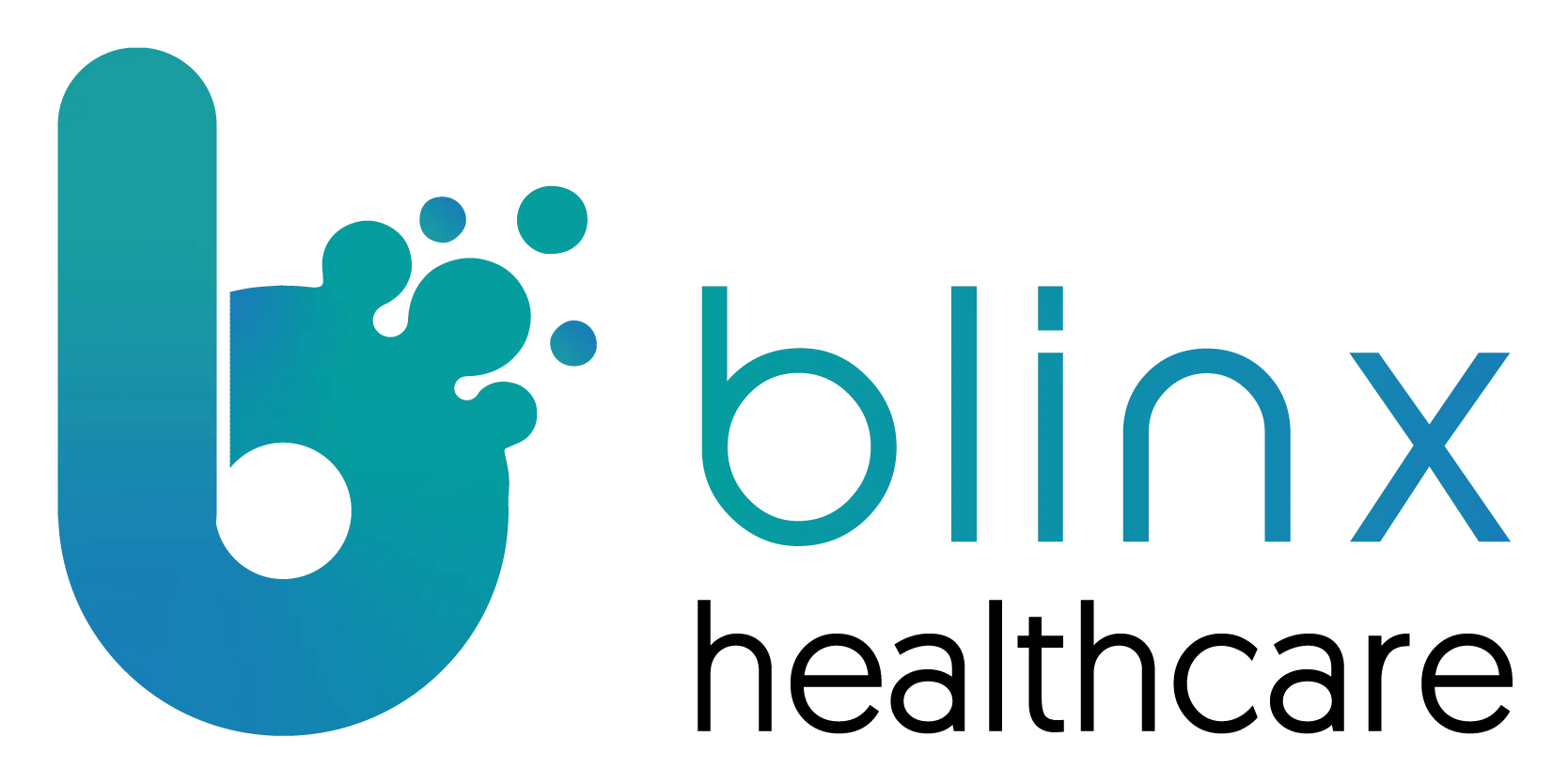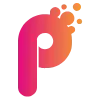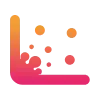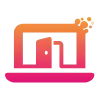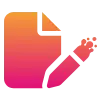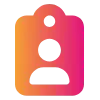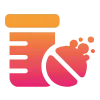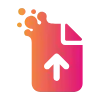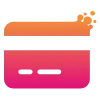New Features
Powerful new tools and capabilities added to PACO to help you work smarter and deliver even better care
Quick Send
Take and send photos or videos directly in Quick Send:
You can now take a photo or record a video straight from your laptop while using Quick Send. This means you no longer need to upload files separately — you can capture something on the spot and attach it to your message instantly. It’s perfect for creating quick, personalised messages for patients or staff.
What this means for you:
Take photos or videos directly from your device
Attach them to messages in just one step
Send more personal and relevant updates quickly
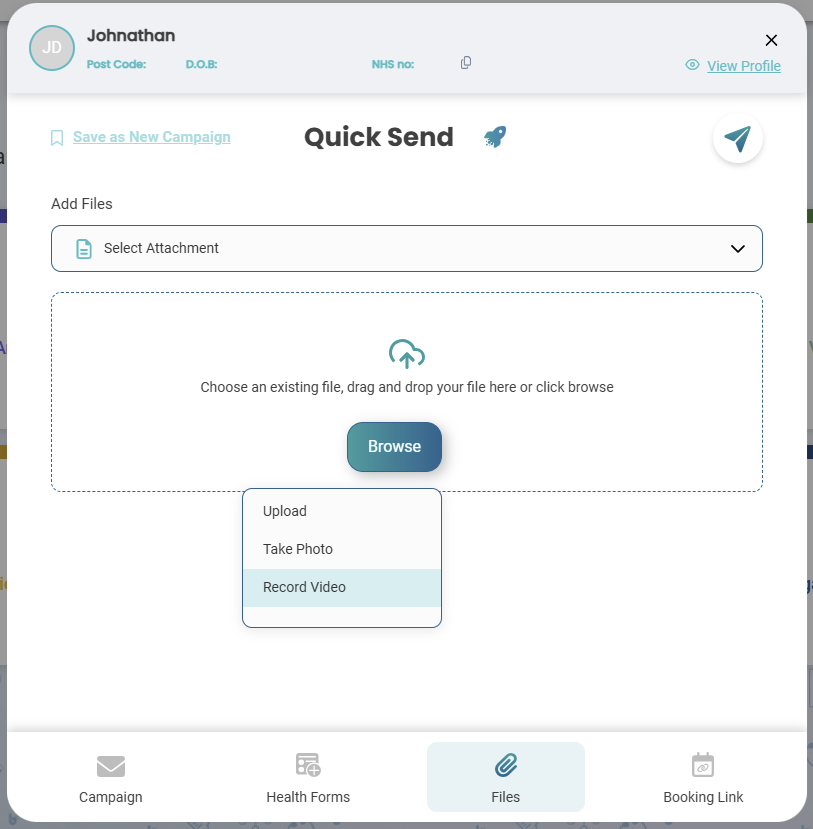
Quick Book
Custom Display Name added for unregistered patients:
You can now set a Custom Display Name when booking appointments for unregistered patients in PACO Connect. This helps avoid errors from relying on free-text notes and makes communications clearer. The name you enter will be used in messages, booking notes, and anywhere a name is shown.
This is especially helpful for cases like blood test appointments, or when a patient prefers to be addressed by a different name.
What this means for you:
Add a clear display name for unregistered or special-case patients
Improves consistency in messages and appointment notes
Makes it easier to manage patients who go by a different name
Add alternative contact details in Quick Book:
You can now enter an alternative mobile number or email when booking an appointment through Quick Book in PACO Connect. These details will be used to send confirmation and reminder messages, even if the patient isn’t fully registered or doesn’t have default contact details saved.
The system recognises these as manually entered details and sends messages as expected without blocking the workflow.
What this means for you:
Book appointments for patients with no saved contact info
Enter mobile or email manually for confirmations and reminders
Works well for unregistered or partially registered patients
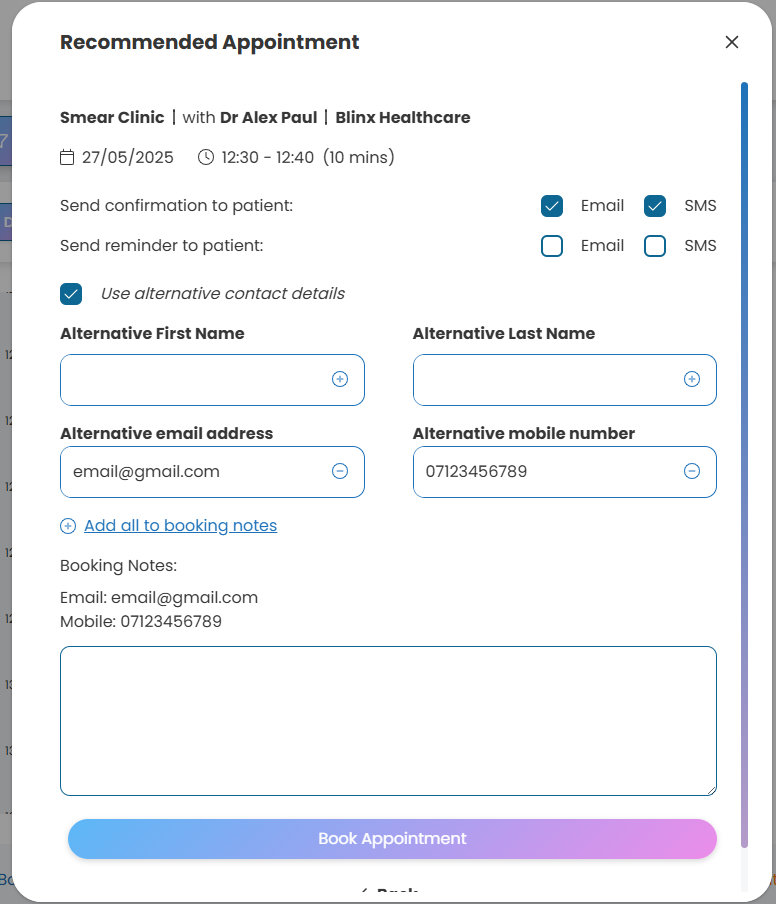
Improvements
Enhancements that make PACO more intuitive and efficient - Your feedback in action
Quick Forms
Text boxes in Quick Forms now expand automatically:
We’ve improved the free-text (Dynamic Entry) fields in Quick Forms so that the text box automatically expands as you type. This makes it easier to write and review longer notes without scrolling or manually resizing the box.
Saved entries will also now wrap text properly, so the full content is easier to read at a glance.
What this means for you:
Text boxes grow as you type for better visibility
Wrapped text makes saved notes easier to read
Smoother experience for writing and reviewing longer entries
Fixes
Resolved bugs to keep PACO running seamlessly when it matters most.
Health Form Inbox
Tag filters now return exact matches only:
We’ve fixed an issue where tag filters were showing results based on partial matches instead of exact ones. For example, if you filtered by the tag “BP”, results with the tag “High BP” were also included — which could lead to confusion. The system now correctly shows only the items that match the selected tag exactly.
What this means for you:
Tag filters now return only exact matches
No more confusion from overlapping or similar tag names
More accurate filtering when working with multiple tags
Scheduler
Booked Appointments Now Viewable Following Quick Return to Patient Scheduler Home Screen:
There was an issue where patients didn’t see their appointment straight after booking if they quickly returned to the Patient Scheduler home screen. This made it look like the booking hadn’t worked, and would allow the patient to navigate through the scheduler to book another appointment. The system was in the background saving the appointment correctly, but the screen didn’t update in real time to reflect this. This has now been fixed so the appointment shows right away.
What this means for you:
Patients can now see their booking instantly
Prevents double bookings or confusion
A smoother and more reassuring booking experience
Comms Hub & Quick Send
Improved reliability in deliverability of email Campaigns:
Some larger email campaign messages were only sending to part of the audience due to timeouts in the system. This happened because the system was repeatedly pulling the same data for each message, which caused delays. We’ve fixed this by making sure the data is collected earlier in the process and reused, so it doesn’t need to be fetched again later. This keeps things running faster and more smoothly.
What this means for you:
Emailed campaigns now send to all intended patients without timing out
Messages are sent faster and more reliably
You can run large campaigns with greater confidence
Digital Front Door
Shared campaigns now appear correctly on the Digital Front Door:
There was an issue where shared campaigns, although set up and active, were not showing on the patient-facing Digital Front Door (DFD). This meant patients couldn’t access them, even though they appeared correctly in the admin view.
This has now been fixed — shared campaigns will now display as expected on the DFD, ensuring patients can see and interact with them.
What this means for you:
Shared campaigns now show properly on the Digital Front Door
Patients can access the right campaigns without delay
Campaign visibility now matches what’s shown in the admin system
Care Navigator
Fixed “Send Secure Link” feature on Shared Campaigns within Care Navigator:
We identified a problem where shared campaigns sent through Care Navigation using Advice & Guidance or General News templates wouldn’t let you send the Secure Link to patients. The system didn’t show any error but also didn’t let you move past the sending screen, making it seem like the button didn’t work at all. This issue only affected shared campaigns—local campaigns worked fine. The problem has now been fixed, so you can send Secure Links and progress with campaigns as expected.
What this means for you:
You can now send Secure Links in all campaign types, including shared ones, regardless of template type
No more getting stuck on the sending screen
Campaigns and care navigation able to run smoothly without interruptions
Quick Send
Quick Send now accepts contact details entered manually:
Previously, Quick Send blocked messages if no default mobile number or email was saved in the patient’s record — even when users entered valid contact details manually. This has now been fixed. The system will now check the details entered at the time of sending, not just the ones saved by default.
What this means for you:
You can now send messages using manually entered contact details
No more message blocks due to missing default info
Easier and more flexible communication with patients
PACO Connect
Quick Filter now shows only current appointment statuses:
We’ve fixed an issue in PACO Connect where the Status Quick Filter was incorrectly showing appointments based on all past statuses instead of just the current one. This meant appointments could appear under the wrong filter — for example, showing as “Patient Arrived” even after being marked as “Consultation Ended.”
The filter now works as expected and only shows appointments based on their most recent status.
What this means for you:
Status filters now reflect the current appointment status only
Easier to track which patients are at each stage of the appointment flow
Updating Session Properties from Preview Screen:
We identified a bug in Paco Connect where when accessing the Preview Session screen, opened by right-clicking a session, you were unable to make any changes to the session. The Save button didn’t work, so users couldn’t update slot types or make other edits from that view. This has now been fixed, and changes can be saved as expected.
What this means for you:
You can now edit sessions directly from the Preview Session view
The Save button works properly when changes are made
Updating slot types is now seamless
Coming Soon
A sneak peek at what's coming your way soon.
Analytics
Folder Organisation for Saved Reports:
Release Date: Friday 30th May 2025
You’ll soon be able to organise your Saved Reports in Analytics using folders. This new feature will make it much easier to manage your reports by allowing you to group them in a way that works for you. You’ll be able to create and rename folders, move reports between them, and delete folders you no longer need. The existing “Blinx/Saved Reports” tab view will be replaced with a simpler, folder-based structure — including support for sub-folders.
What this will mean for you:
Easily organise reports using folders
Save reports directly into the right folder
Move reports between folders as your needs change
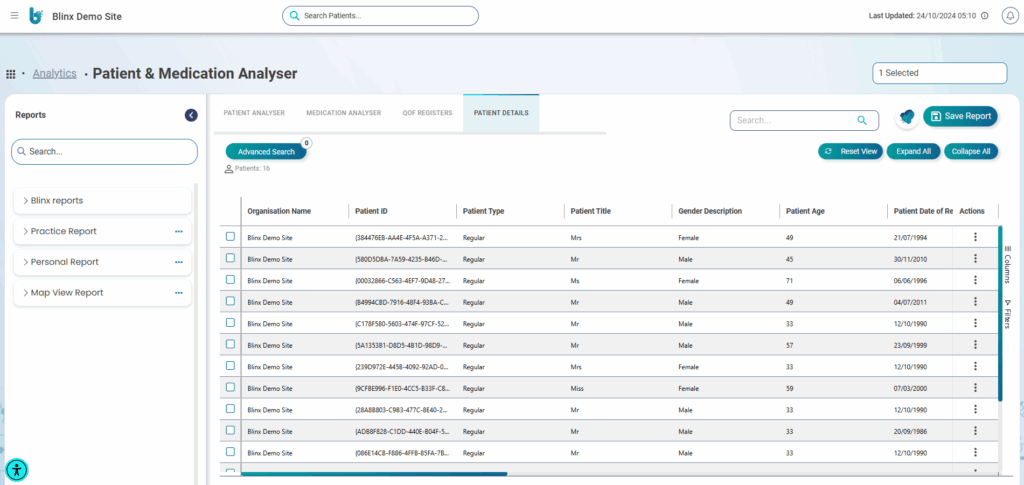
Appointment Reminders
Appointment Reminders with Cancellation Option for Externally Booked Appointments:
PACO GP will soon be able to send appointment reminders for appointments booked outside of Blinx — including those made directly in EMIS or TPP. These reminders will help reduce missed appointments by giving patients an easy way to cancel if they can’t attend.
Each message can now include a cancellation link, allowing patients to quickly let the practice know if they won’t be attending. Practices will be able to configure reminders based on appointment slot types and choose when they are sent (e.g. 1 week, 3 working days, or 1 working day before).
You’ll also be able to decide whether reminders are saved in the patient’s record and tailor the message content based on the type of appointment (e.g. face-to-face or phone call).
This new feature won’t affect existing reminders for appointments booked through Blinx — those will continue to include the option to reschedule.
What this will mean for you:
Send reminders for appointments booked outside of Blinx
Reduce DNAs by offering easy cancellation links in messages
Configure reminders by slot type, message content, and timing
🛠 You’ll be able to set this up in the Configuration screen under “External Appt Reminders”
👉 Click here for a quick guide on setting up external reminders
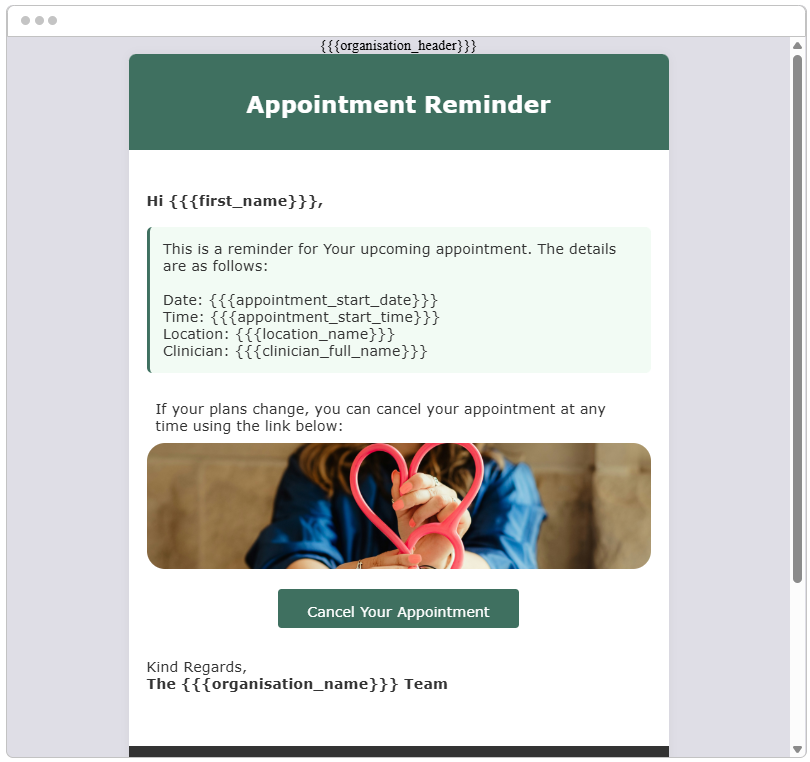
Help Us Support You More Effectively
Please continue raising tickets via the Help Desk – it’s the best way to flag issues and help us improve PACO for everyone.