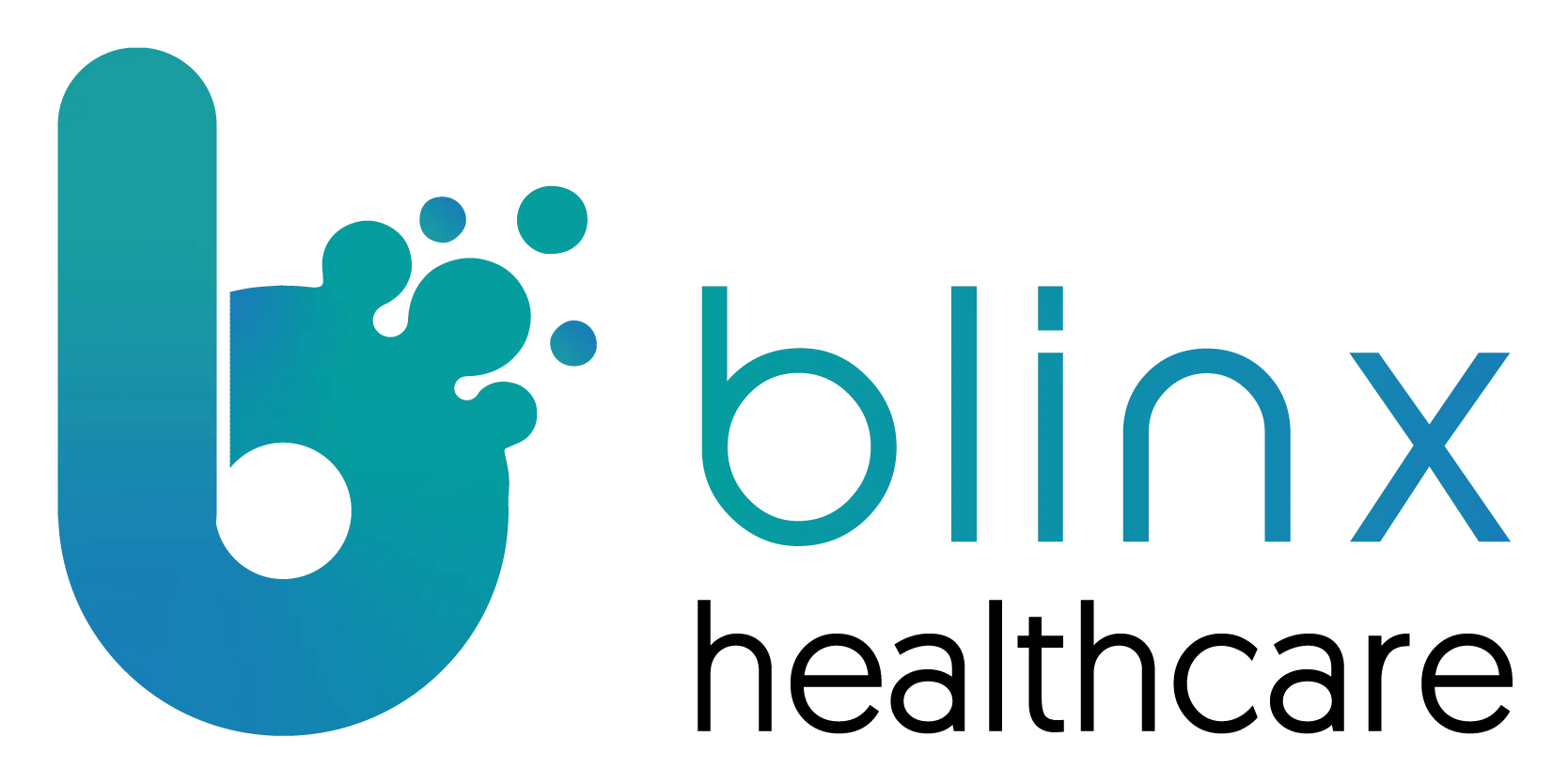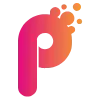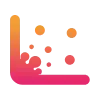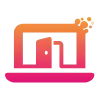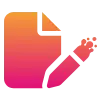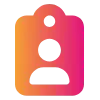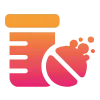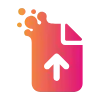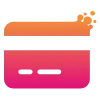New Features
Powerful new tools and capabilities added to PACO to help you work smarter and deliver even better care
Health Forms, Quick Forms, Quick Send & Comms Hub
Time-based form submission added to protect patient safety:
We’ve introduced a new safety mechanism for campaigns with sequences (e.g. submit a form then book an appointment). Health Forms will now only be submitted to the patient record if all steps in the sequence are completed within a set time limit (e.g. 5 minutes).
This helps protect patients and practices by ensuring that important clinical information is only submitted when an appointment is also booked to review it. Patients are clearly warned about the time limit, and a countdown is shown to help them complete the steps in time. If they cancel the appointment later, a note is added to the record to reflect this.
What this means for you:
Health Forms are only submitted once all steps are completed
Patients are clearly warned and given a timer to act
Records are updated if an appointment is later cancelled, ensuring medico-legal protection
Improvements
Enhancements that make PACO more intuitive and efficient - Your feedback in action
Health Forms & Quick Forms
Dynamic consultation fields now support longer text:
We’ve increased the character limit for dynamic consultation fields, so you can now enter more than 256 characters. This makes it easier to capture detailed notes and information without needing to cut content short or split it into multiple fields.
What this means for you:
Enter longer, more detailed consultation notes
No need to work around previous character limits
Better support for clinical documentation in forms
Health Forms, Quick Forms, Quick Send & Comms Hub
Reviewer no longer required when creating Quick Send campaigns:
You no longer need to assign a reviewer when adding a Health Form to a Quick Send campaign. This change helps practices who use tags to filter Health Forms or want the Health Form to go back to the person who sent it.
If no reviewer is specified, the system will automatically assign the sending user as the reviewer. You can still assign a reviewer manually if needed.
What this means for you:
Add Health Forms to campaigns without needing to assign a reviewer
Forms will default to the sender as reviewer if none is set
Easier and more flexible campaign setup
Quick Send & Comms Hub
Group Quick Send now runs as a background job for better reliability:
We’ve improved how Group Quick Send works by turning it into a background job. Previously, sending to a large number of patients could cause the system to time out, and users would see a success message even if some patients didn’t receive the message.
Now, the process runs in the background, meaning large batches won’t time out and all delivery attempts — successful or failed — are properly recorded in the database.
What this means for you:
Large message batches now send reliably without timeouts
All patient message attempts are recorded for auditing
More accurate feedback on which patients received the message
Fixes
Resolved bugs to keep PACO running seamlessly when it matters most.
Analytics
“Patient ID” column now fixed in Patient and Meds Analyser reports:
In the Patient and Meds Analyser, users were able to remove the “Patient ID” column by dragging it out of the table—despite it being a key field. Once removed, there was no way to bring it back, as it didn’t appear in the “Columns” toggle menu. This has now been fixed. The “Patient ID” column is no longer removable and will always stay visible in the table.
What this means for you:
The “Patient ID” column stays in place and can’t be accidentally removed
Report tables always include key patient information
No more confusion or broken data views due to missing IDs
Group Quick Send now correctly pulls in patients from row groups:
We fixed an issue where Group Quick Send launched from a row group in Analytics (or similar views) failed to include the selected patients. Although the selection looked correct on screen, no patient IDs were actually passed through — so the message wasn’t sent to anyone. This has now been resolved, and patient selections from row groups will populate as expected.
What this means for you:
Group Quick Send now includes all selected patients from row groups
Messages are sent to the correct recipients every time
No more silent failures when using grouped views
Coming Soon
A sneak peek at what's coming your way soon.
Appointment Book & Quick Book
Saving Changes Correctly in PACO Connect’s Preview Screen:
We’re fixing a bug where the menu in the top right of the Preview Session screen in PACO Connect isn’t saving the changes applied. In some cases, such as when assigning a Health Form to slots in the session, the system won’t let you save at all, with no error message shown. This is being fixed so that all changes are saved correctly and the menu behaves as expected.
Improving the “Filter by Slot Type” Function to Only Show Selected Slot Types:
When using the “Filter by Slot Type” function, the system shows entire sessions even if only one appointment matches the selected slot type, making it harder to focus on what you are actually looking for. We’re improving the filter to only display the appointments that match the selected slot type the same way the “Filter by Patient” works – meaning all unrelated appointments in the same session will be hidden for a clearer view.
Faster Loading Times When Selecting a Patient in Quick Book:
Some users are experiencing delays of up to 20 seconds after selecting a patient before available sessions appear. We are improving how the session data loads so that available appointments load faster after selecting a patient – reducing waiting times and making booking faster for a better user experience.
Auto-Selection When Only One Option is Available in Quick Book:
The system is designed to auto-select options when there’s only one available choice (e.g. clinic, clinician, or slot type) in PACO Connect’s Quick Book. However, this isn’t happening for the campaign field used in Email & SMS bookings. This is being fixed so if there’s just one campaign option, it will be selected automatically, reducing the need for an extra click.
User Management
User Email and Organisation Changes Will Save Correctly:
We’re fixing two issues on the Edit User page to ensure that updates are properly applied in the background.
- Changing a user’s email address will properly update their account in the background and not just visually change. Updating the user’s email address will also update their username correctly.
- Updating a user’s home organisation will save correctly and not revert back to original settings.
Digital Front Door
Hiding Untitled Inactive Buttons from Displaying on DFD:
New buttons that are added and left untitled are incorrectly appearing on the patient-facing Digital Front Door even if marked as inactive. This behaviour is inconsistent, as titled inactive buttons were correctly hidden. The issue is being resolved so that all inactive buttons, whether titled or untitled, are properly hidden from view.
Health Forms & Quick Forms
Loading Appointment Configuration for TPP Practices:
We’re fixing an issue where TPP organisations are unable to load appointment configuration when setting up a Health Form. This is preventing TPP practices from booking slots in the same way as EMIS users. The system will work consistently across both TPP and EMIS, allowing TPP practices to fully use the Health Form slot booking feature.
Clear Notifications for Reviewed Health Forms:
When a Health Form is marked as reviewed and saved by one user, it will be removed from all other reviewers’ notification panels and clearly shown as reviewed for everyone, to stop confusion, repeat form reviews, and duplicate form saving.
Attachments to Appear in TPP Records:
Currently, attachments do not go directly into TPP – only the link to the Health Form containing them. In EMIS, both are put into the consultation. To ensure parity, we are working to ensure that both the link and the attachment are put into the TPP Journal.
Rocketbar
Seamless Patient Integration between EMIS and PACO’s Rocketbar:
We’re excited to soon be introducing a new feature that allows EMIS and PACO to connect more easily through Rocketbar. This will reduce manual typing and help you switch between systems more efficiently.
Key Features:
- Get Current Patient: Instantly bring the patient you’re viewing in EMIS into PACO to start a Quick Send or Quick Form.
- Swap Current Patient: Easily send a patient from PACO (e.g. from Patient Search, Message Inbox, or Health Form Inbox) back into EMIS with one click.
📝Note: This feature will initially be available only on Windows and for EMIS users. TPP support is coming soon, followed by full integration into the main PACO platform.
Analytics
New Advanced Search Becoming Standard:
On 1st August, we will be retiring our “current” Advanced Search and the “Try New Version” will become the default Advanced Search for all practices.
NHS Number Import Accepts Numbers with Spaces:
We are fixing an issue in Advanced Search where NHS numbers with spaces (e.g. 123 456 7890) weren’t recognised during import. This is causing valid patients to be missed when uploading NHS number lists, especially from EMIS or spreadsheets where spaced formatting is standard.
The system will now automatically ignore spaces, so NHS numbers will match correctly regardless of formatting.
Accurate Patient-Level Filtering for Register Code Exclusions:
We’re fixing a problem with how register code filters (like QOF codes) worked in Advanced Search. Previously, using “not in” to exclude a code (e.g. CS006) worked at the entry level, not the patient level. This meant that patients with multiple register codes were incorrectly included in results even if they had the excluded code.
Now, exclusions are applied at the patient level, ensuring that if a patient has any excluded code, they are properly left out of the results.
Easier Access to Default Blinx Reports in Analytics:
We’re making improvements to how Blinx Reports are handled in Analytics. These are ready-made reports created by Blinx to support practices with onboarding, monitoring, and ongoing support. Blinx Reports will appear in their own tab, grouped into folders, making them easier to find and use.
This update will allow us to regularly expand and update the list of default reports available to all practices, so you’ll have more useful tools at your fingertips.
Advanced Search for TPP Practices:
Currently, the Advanced Search feature only works with EMIS sites, but we will be updating this to allow it to work with both EMIS and TPP sites. This is part of our work to ensure parity between EMIS and TPP sites and to allow cross-organisation working.
Quick Send & Comms Hub
Consent Warning in Quick Send on First Message Confirmation:
When sending a message in Quick Send to a patient without their consent for SMS or Email, a warning modal appears as expected. However, after clicking “Continue”, the message doesn’t send unless the user reattempts and clicks “Send” again. This is being fixed so the system sends the message straight away after the user confirms the initial warning.
Delivery Reports Now Available for Scheduled Campaigns:
You will receive a delivery report after a scheduled campaign is sent, giving you a clear picture of what was successfully delivered and what wasn’t. The report will include the total number of successful sends and a breakdown of any failed deliveries, with the reason for each failure. You’ll get a single in-app notification that links straight to the campaign’s analytics screen so you can quickly review results. We’ve also updated the Outbox to show actual delivery status, not just whether the message was sent.
Set Different Message Methods Across Campaign Sends:
You will be able to choose how each message in a campaign is sent – for example, send the first message by email, and follow-up messages by SMS if the patient hasn’t responded. This gives you more control over your communication strategy and helps balance cost and effectiveness.
This will be set up in the tag configuration, allowing different communication methods for each stage of a campaign sequence.
Edit Schedule Details for Existing Campaigns:
You will soon be able to edit the schedule settings of an existing scheduled campaign, including start date, end date, and frequency, without needing to rebuild the entire campaign.
Currently, these settings were locked once a campaign was created, forcing users to duplicate and reconfigure everything just to update the schedule. This update will save time and make campaign management much easier.
Set Campaigns to Run on Specific Days of the Month:
You will be able to schedule recurring campaigns to run on specific calendar days of the month like the 1st and 15th, or any other dates you choose. This gives you more control over when messages go out, helping you align communications with clinical schedules or internal routines.
Currently, you can only set campaigns to repeat every X number of days, weeks, or months. With this update, you will be able to precisely choose which dates each month your campaign should run.
Help Us Support You More Effectively
Please continue raising tickets via the Help Desk – it’s the best way to flag issues and help us improve PACO for everyone.